How do I access and use the Assignment Grid View?
Grid View presents students' medal levels and medal improvements in a traditional gradebook view.
- Click the class name in the upper left corner of the page to select your class
- Click the Reports menu link
- Click the Assignment tile
- Click the date range displayed above the report tiles to change it
- View or Download the report
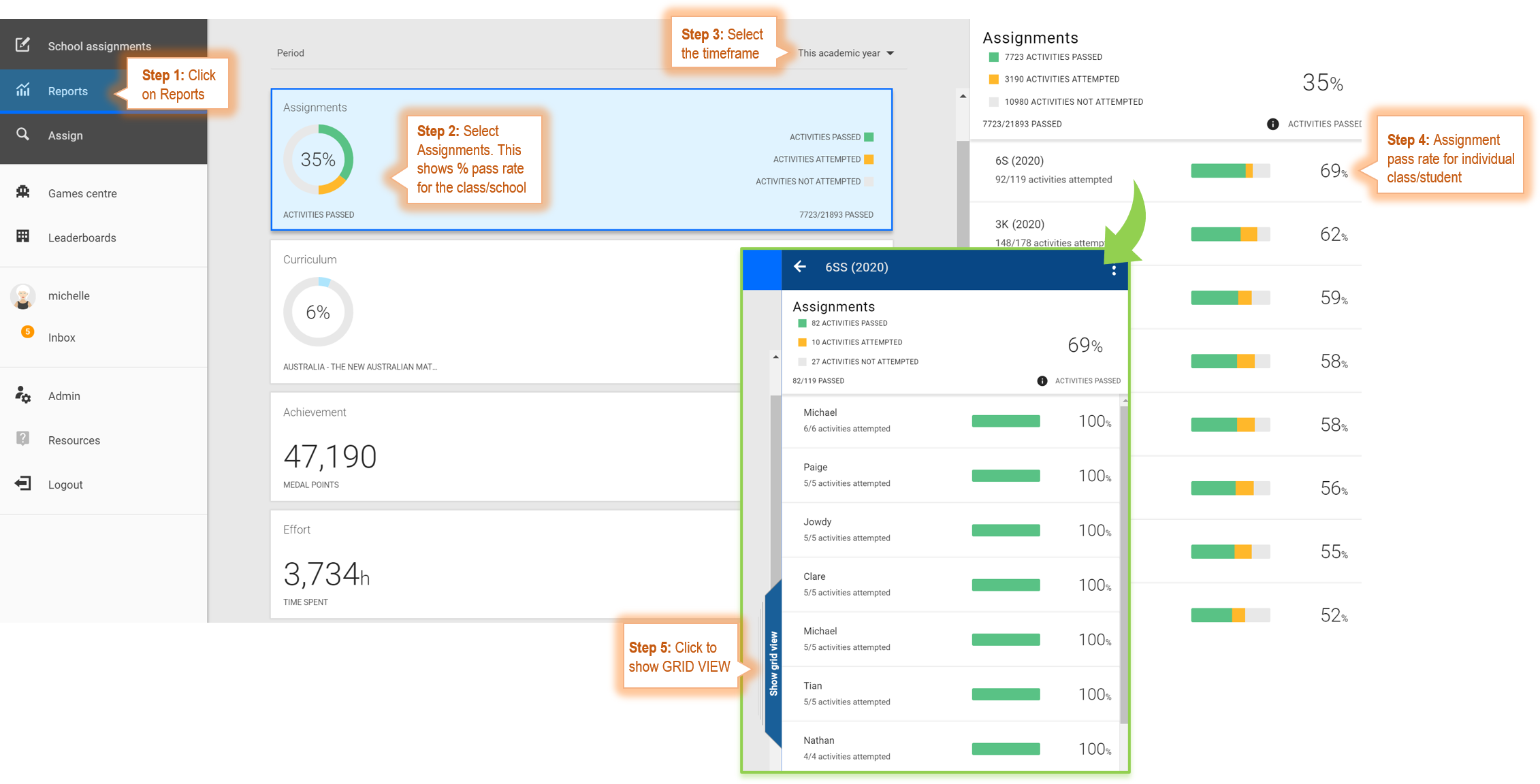
Data Presented On Screen - Show Grid View
Click the Show Grid View tab to see more details. It is located half way down the page, in between the report tiles and class data.
- Large Medal: Highest medal earned before the due date
- Small Medal: Highest medal earned after the due date
- X: Student did not earn a medal before the due date
- - (dash): Student did not attempt the assignment before the due date
- Empty Cell: Activity not assigned
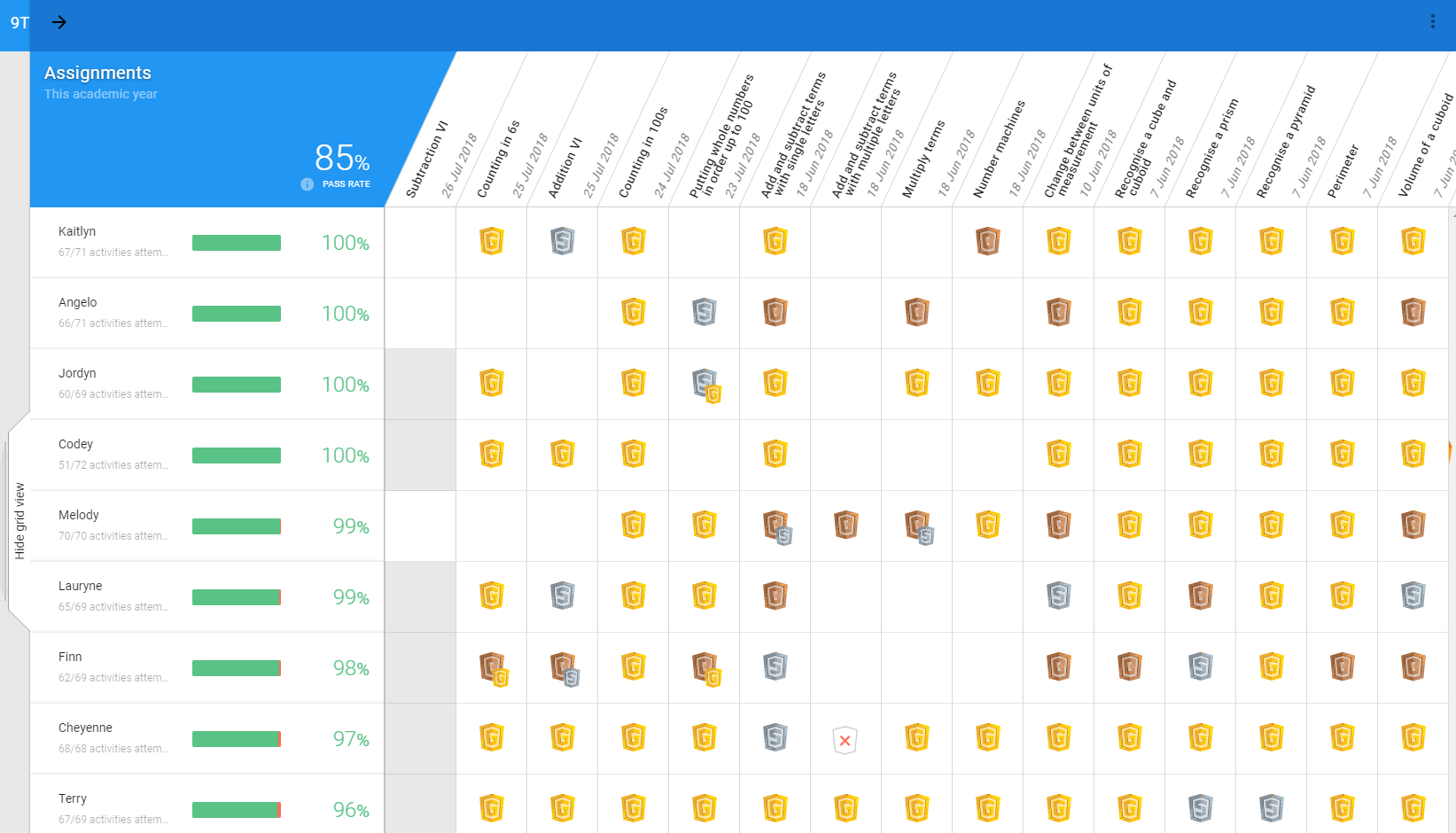
Data Presented in the Class Download
- Overall pass rate
- Number of activities passed, not passed, and not attempted
- Performance data indicating when the assignment was attempted and medal level earned
