How do I use the Assignment report?
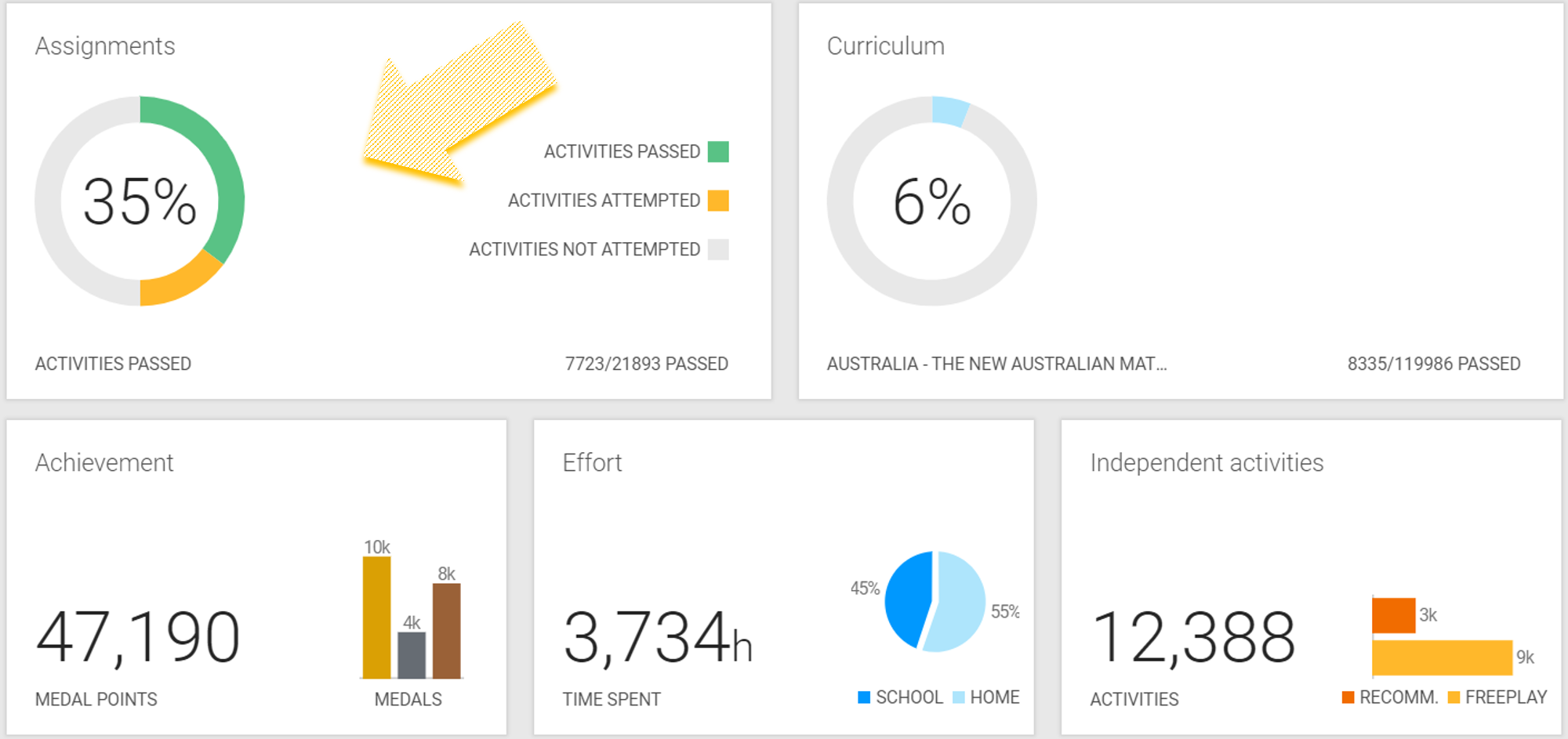
The Assignment report tells you the pass rate for each student for assignments completed before the due date. Grid View and the class download look like a traditional gradebook.
- Click the Reports menu link
- Click the Assignments tile
- Click the date range displayed above the report tiles to change it
- View or Download the report
- Click SHOW GRID VIEW
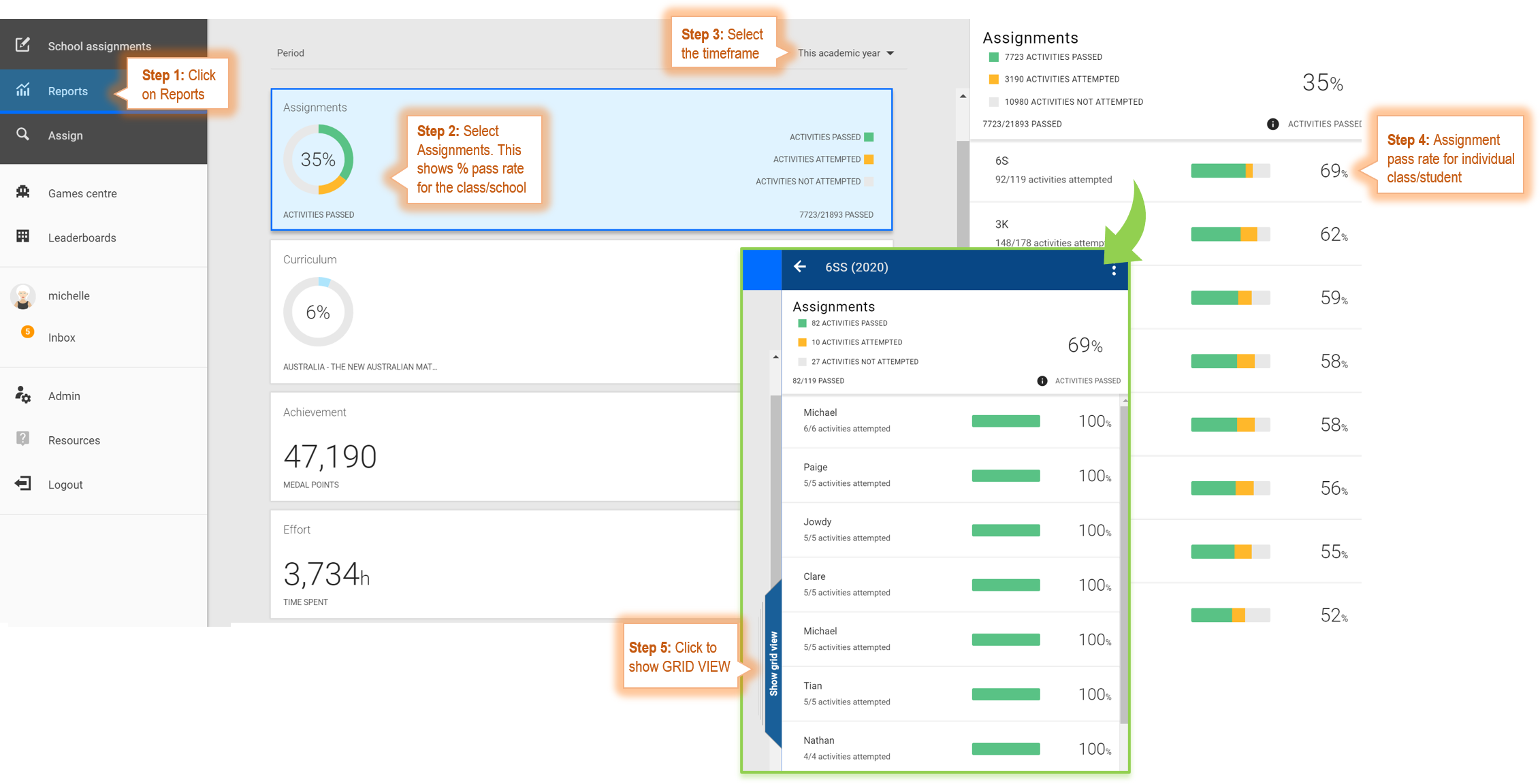
Data Presented On Screen - Whole Class View
- Pass Rate: The number of assignments passed with a bronze medal or higher out of the total assigned for the class/school
- Pass rate for each student
- Number of activities passed by each student vs. number of activities assigned to each student
Data Presented On Screen - Show Grid View
Click the Show Grid View tab to see more details. It is located half way down the page, in between the report tiles and class data.
- Large Medal: Highest medal earned before the due date
- Small Medal: Highest medal earned after the due date
- X: Student did not earn a medal before the due date
- - (dash): Student did not attempt the assignment before the due date
- Empty Cell: Activity not assigned
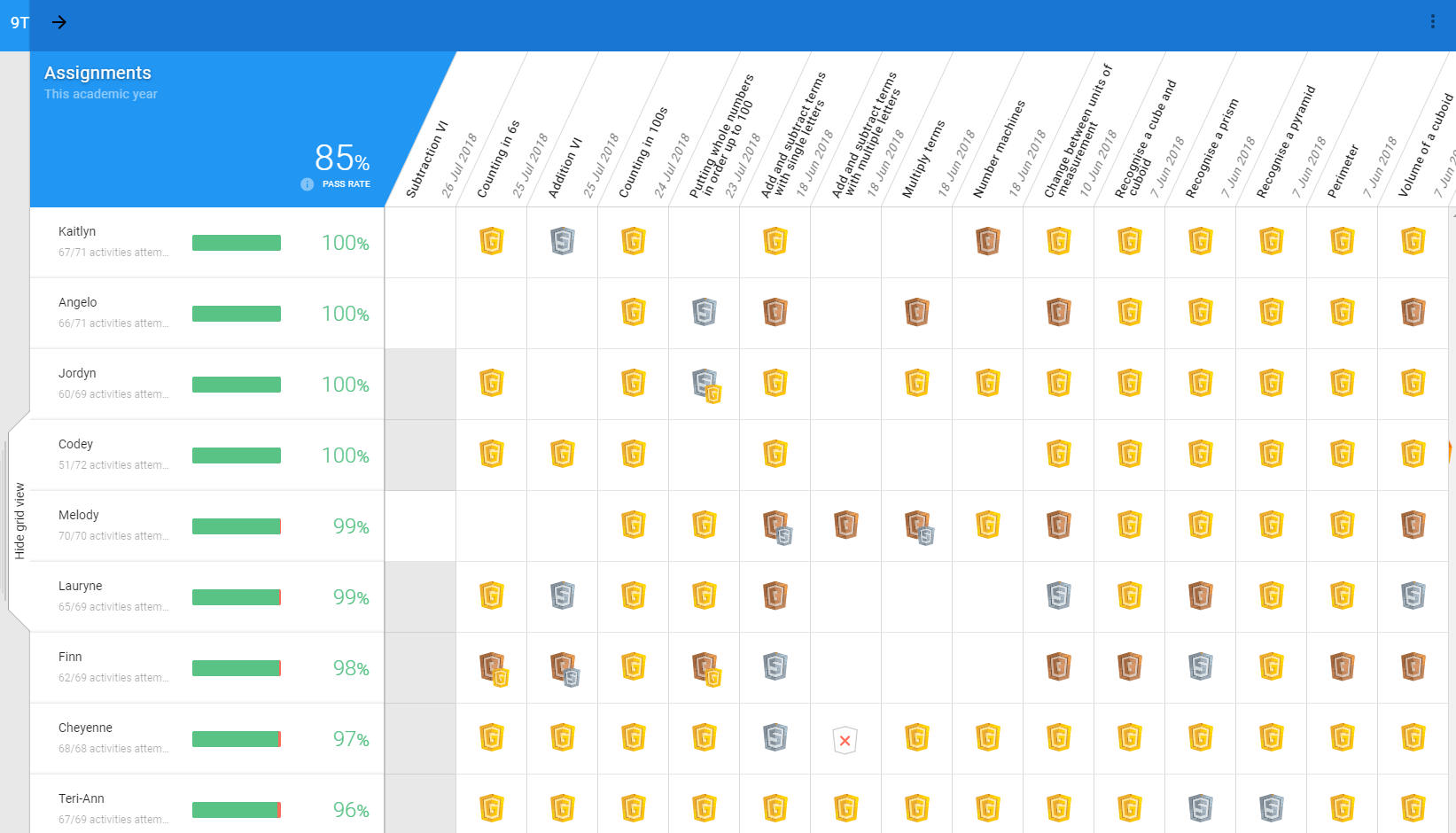
Data Presented On Screen - Individual Student View
- Click student name to see individual student's data
- Pass rate, number of attempts, date highest medal earned, and highest medal earned to date
Data Presented in the Class Download
- Overall pass rate
- Number of activities passed, not passed, and not attempted
- Performance data indicating when the assignment was attempted and medal level earned
Data Presented in the Student Download
- Number of challenges passed and not passed
- Number of challenges attempted and assigned
- Challenge name, highest medal earned, and date it was earned
