How do I assign activities to one or more students?
- Click the drop down arrow on the top left of the screen then select your class's name from the list
Classes have a person icon next to the name, the school has a building icon
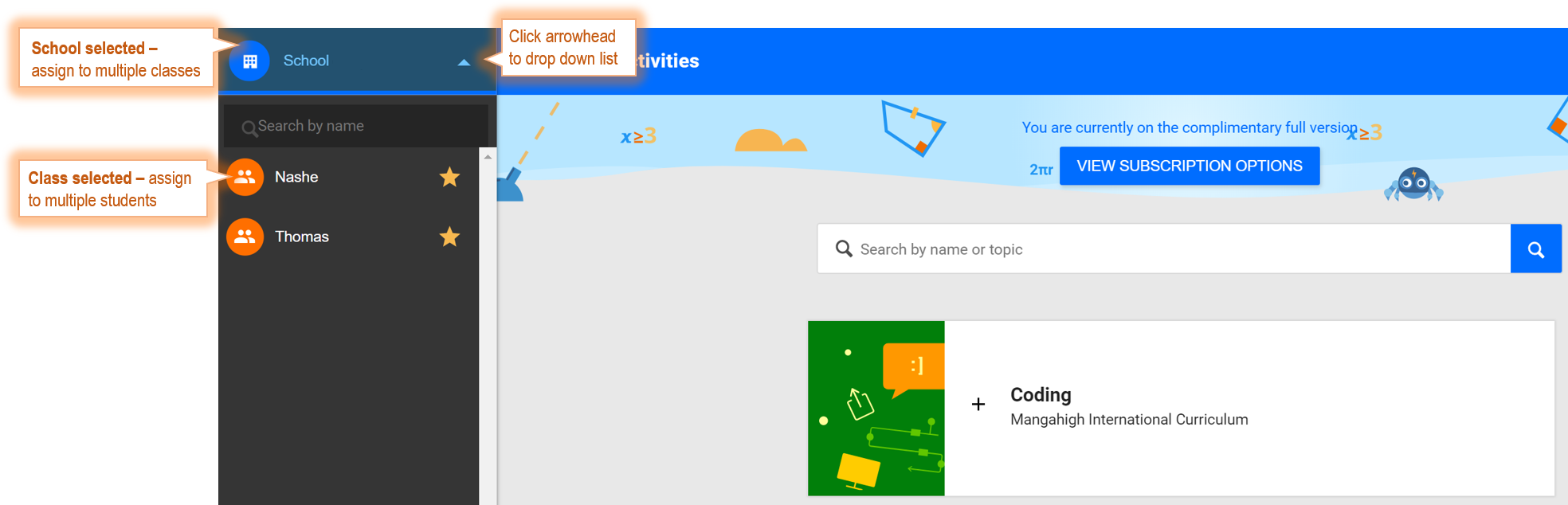
- Search for a challenge to assign then click the tile to select it
- Click ASSIGN (Click PLAY to view the challenge before you set it)
- Edit the assignment start and due date or use the default dates
- Toggle the switch to disable/enable the Prodigi timer
- Decide who will receive the assignment
- Click the black arrowhead above the checkboxes for bulk assignment options
- Click the checkboxes to select/deselect individual students
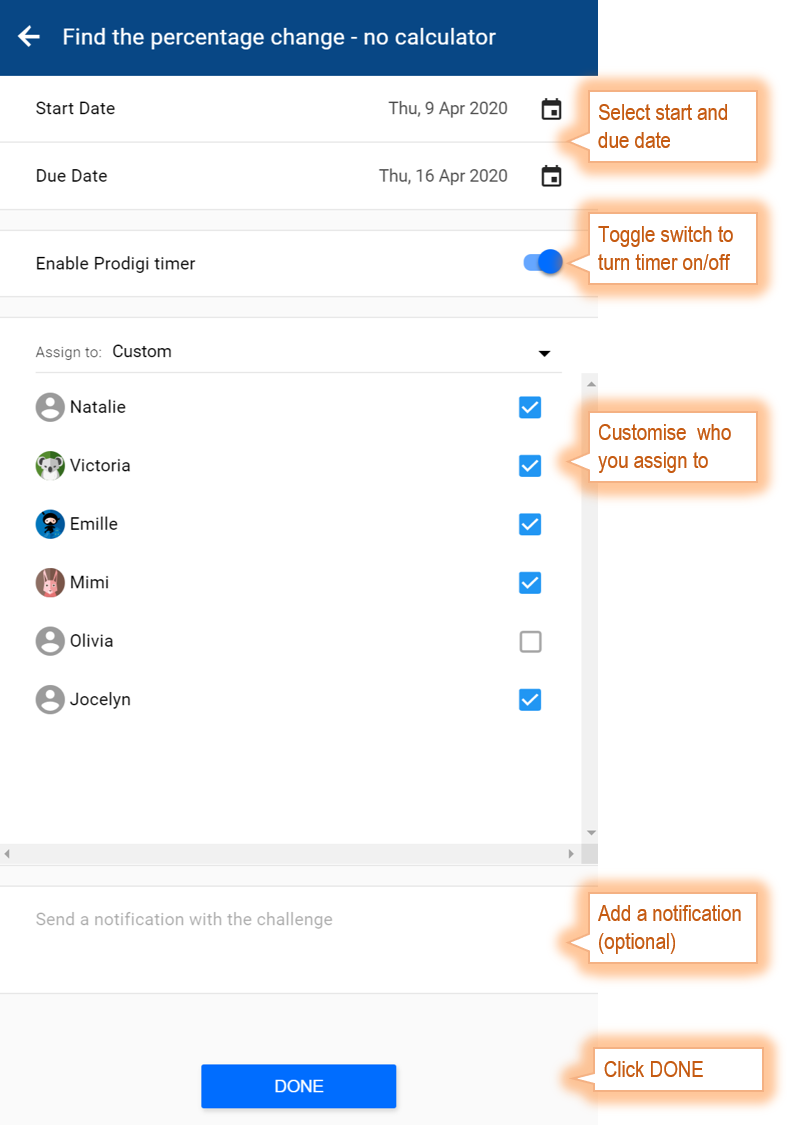
- Send a notification with the challenge if you want to deliver a message with a link to the challenge to your students' inboxes
- Click DONE
