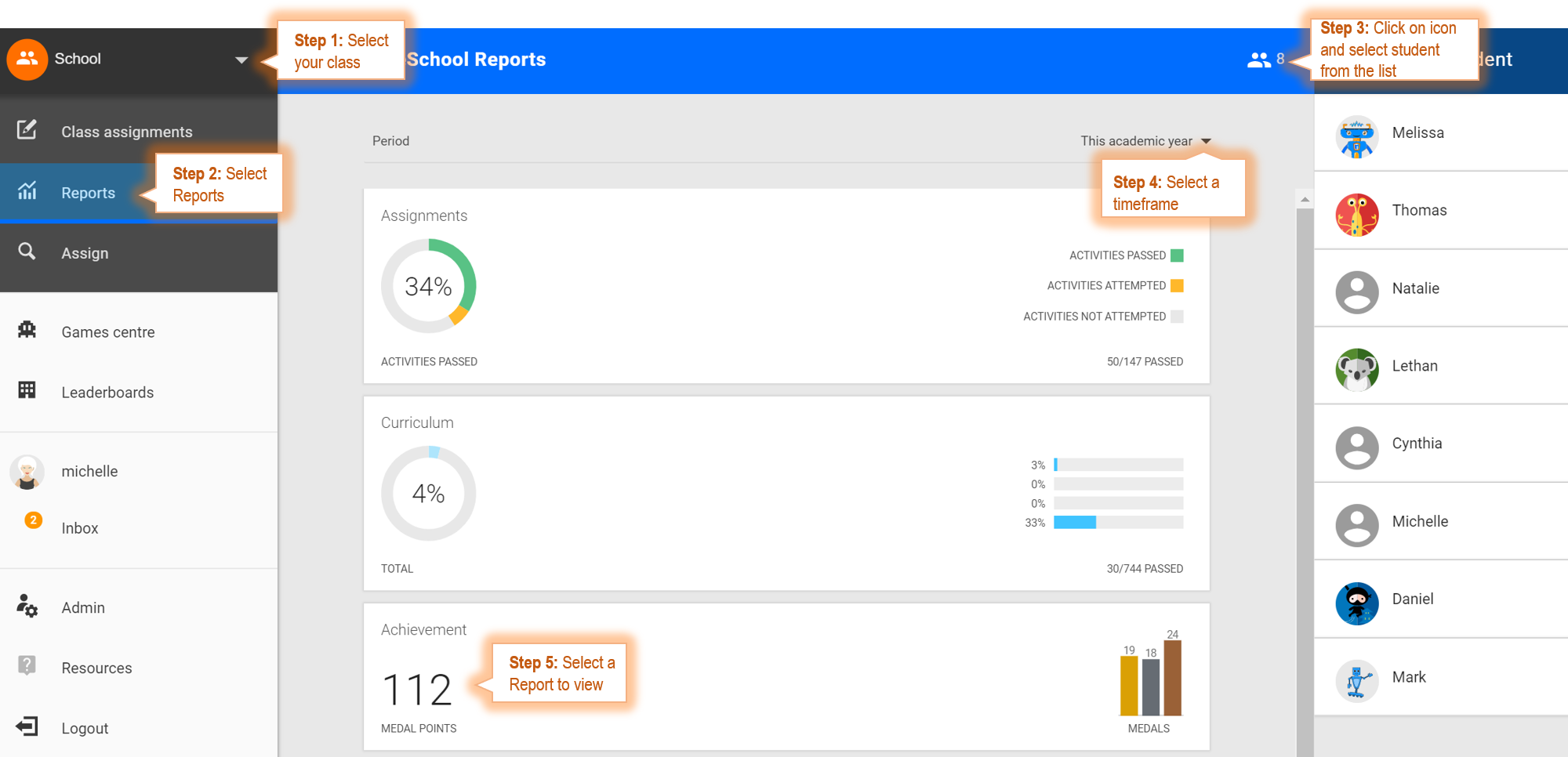How do I view and download reports?
School and Class Level Reports
- Click the school name or class name in the upper left corner of the page then select the class or whole school
- Click Reports
- Click the date range displayed above the report tiles to change it
- Click on the report you'd like to view
- Drill down further by clicking on class and student names in the panel on the right
- Click the 3 dots at the top right of the screen to download a printable report
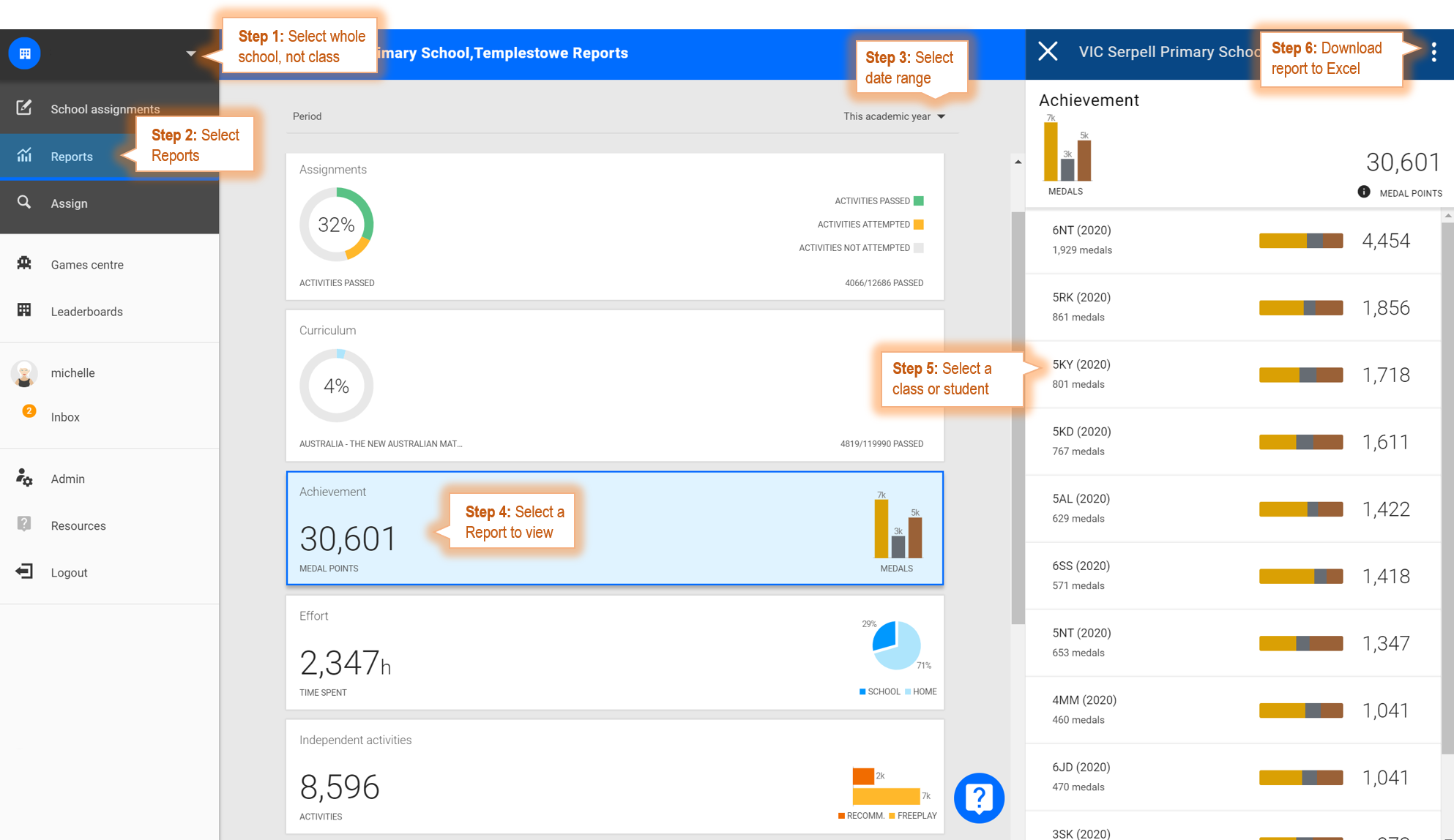
Individual Student Level Reports
- Click the white arrowhead at the top left of the screen and select your class from the list
- Click Reports
- Click the student icon at the top right of the screen, then select the student's name from the list
- Select the period you'd like to view via the arrowhead at the right of the screen
- Click on the report you'd like to view, then on the 3 dots to download a printable report